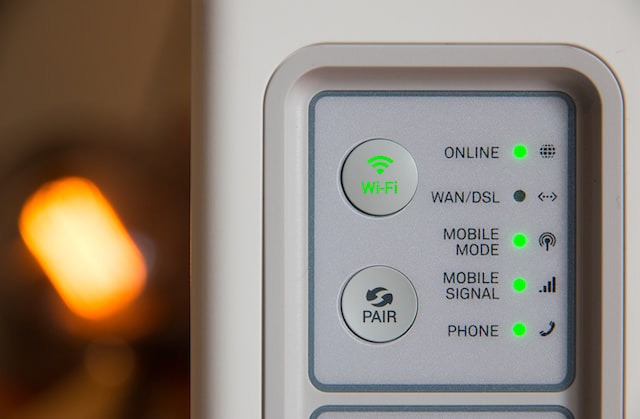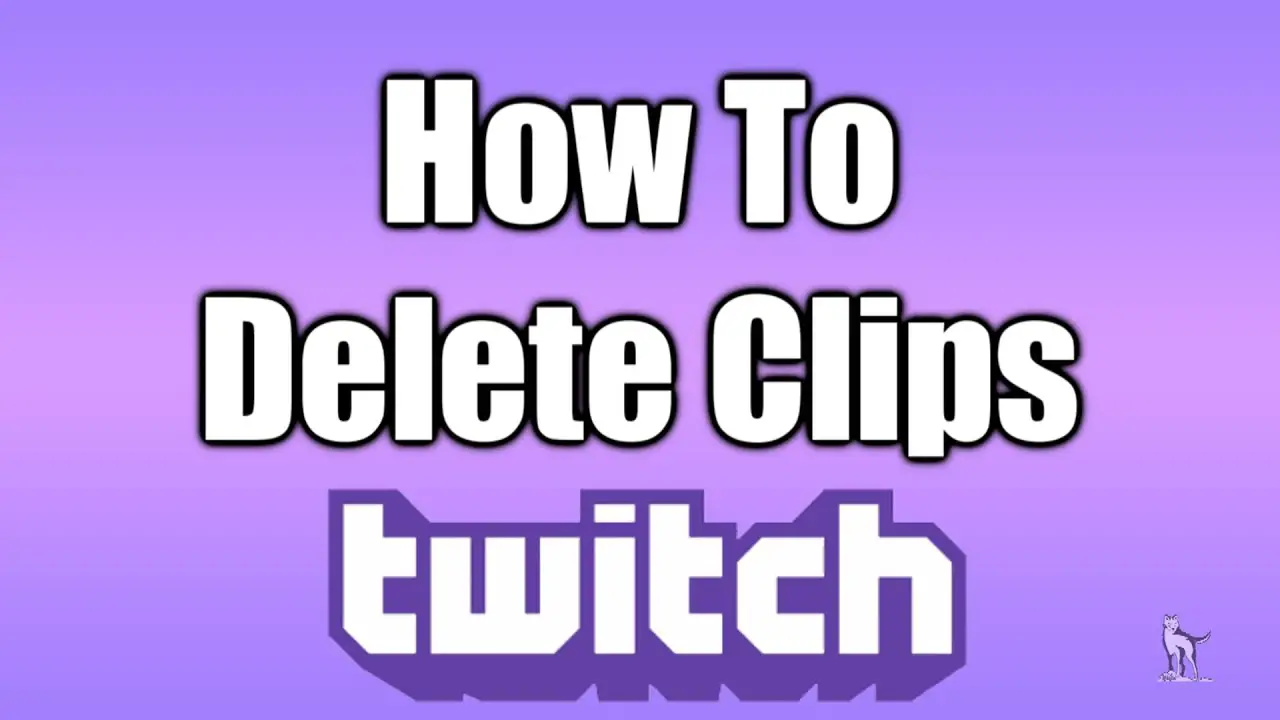You’ll notice a few differences in the way that Apple computers work when you first buy one. Alt key (sometimes called Option on some models) is one of the most important buttons you should know.
This key will be used a lot so it is important to understand how it works. What is Alt on a Mac? What are you able to use it for? What is the Windows equivalent?
Continue reading to find the answers to these questions.
What else is the Alt Key for Mac Known As
The Alt key may not be easy to locate depending on what computer you use or which Apple keyboard you are using.
Some keyboards do not have Alt; some have the key, while others have both. Many Apple keyboards don’t have either of these keys. In such cases, you will see the Option button.
All buttons work exactly the same way, so rest assured.
The Alt Key for Mac: What are its Main Functions?
It doesn’t matter whether you use the Alt key on your Mac, or if your keyboard uses Option. They all work the same way.
This button is used to modify (or alternate) the function of another button. Holding Alt and the number 2 (2) will allow you to type the Euro symbol (EUR) by holding the Alt key.
To switch between open applications, you can use the Alt key and Tab button on Mac. This is much easier than clicking through or searching your computer for them. This key can also be helpful
What Common Shortcuts Can You Use with the Alt Key for Mac?
Now you understand how the Alt key works on your Mac and why it exists. Although we’ve given some examples of when it might be used, it’s good to remember the most common uses.
Here are three shortcuts to use the Alt key on your Mac.
Foreign Letter Accents
You can save a lot of time typing accented words if you have an English keyboard.
Here are some examples of foreign symbols and letters that you can use Alt key to access:
- The Scandinavian O. Alt + O.
- You will need to type the letter that you wish under the umlaut.
- The Cedilla – C): Alt+ C.
Accessing your Mac’s Sound Settings
You can adjust sound settings on your computer by pressing Alt + any volume symbol (F10, F11 or F12).
You can adjust the alert volume on your Mac in the Sound section. This is also the section that controls the sound your Mac makes when it receives an alert.
You can also find other useful information here:
- Selecting the right device to output your sound
- Adjust the sound balance of your headphone
- Finding the right location for sound input
Changing Your Keyboard Settings
To switch the keyboard settings on your computer, hold Alt + HTML5 simultaneously.
You can switch between various settings when the Keyboard window opens. These settings include:
- You can add shortcuts to help you type (e.g. omw! = On my way!
- Low-light settings can be achieved by adjusting the brightness of your keyboard
- Modifying the function of the Fn Key
What is Alt on Mac?
It is easy to find the Alt key on a Mac. Two of these buttons are located at the bottom of your keyboard.
Each Alt button sits next to Cmd (or), which is located on either side of your space bar. No matter what the button’s name is, the layout remains the same.
Is Windows equivalent to the Alt Key on Mac
You might have noticed an Alt key on your Windows computer if you used it before you switched to Mac. It works exactly the same way as its Apple namesake.
It is possible that the location of the key might differ. Some Windows keyboards have Alt right next to the spacebar, but this is not the case for all.
Alt on the Mac is a handy little button
You can make your Mac experience more enjoyable by using the Alt key. It can be used to open other characters and open apps and settings.