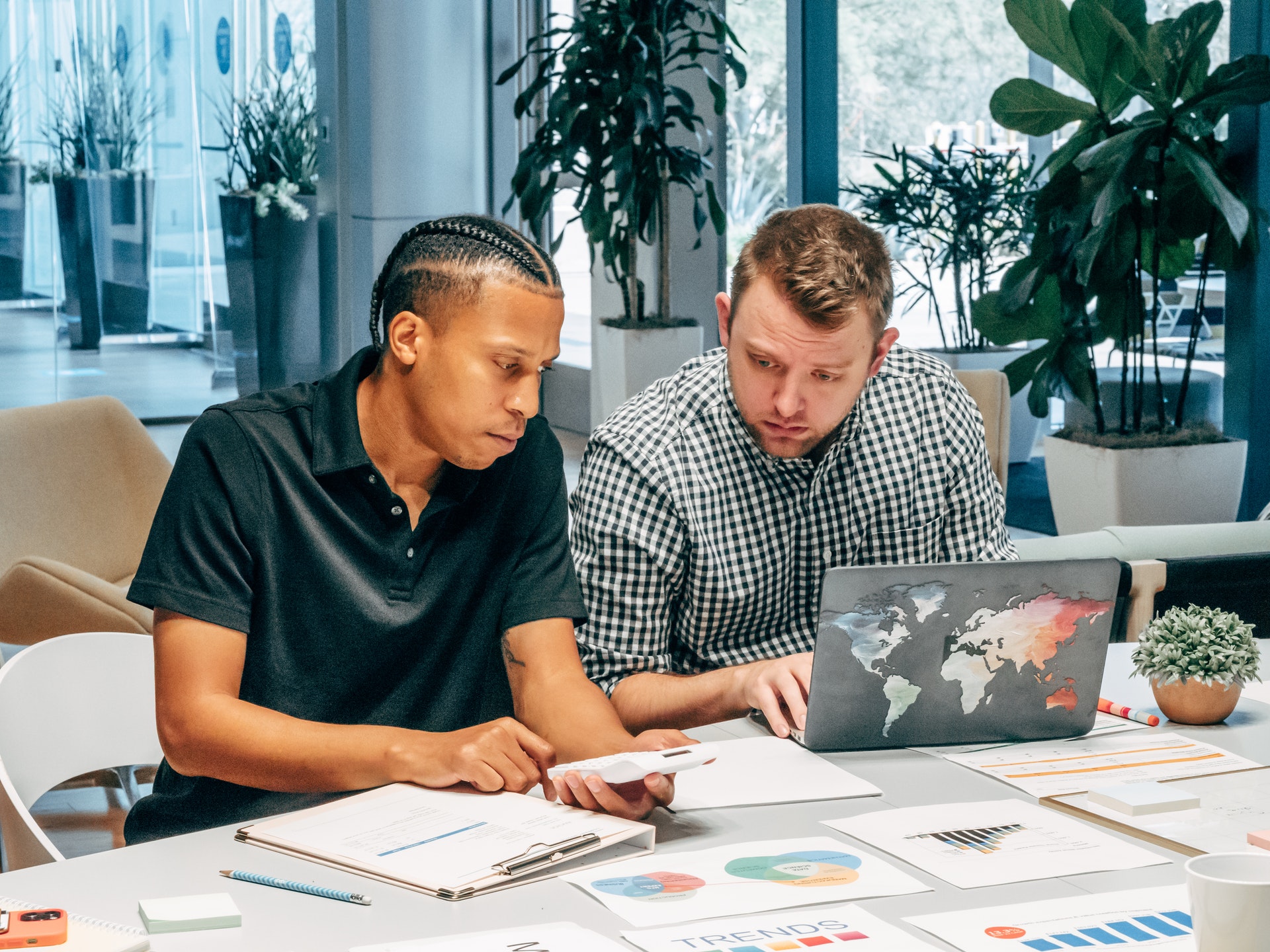Snapchat remains the most widely used multimedia messaging app on the planet. Snapchat lets you create your own Snapchat filter.
Snapchat geofilters let you add artwork, names, and logos. There are over 2,000 messages available in the app. Snapchat geofilters can only be used in certain areas and are usually only available for a short time.
Are you looking to make Snapchat filters for weddings, birthday parties, and other social events? This article will show you how to create Snapchat filters using the geofilter feature.
How to make a Snapchat filter: The Reasons Why It Is Important
If you are looking to showcase your business or celebrate an event, a paid Snapchat filter is the best choice. A community filter can be created for free and represent a specific location, such as a university, landmark, city, or another public area, or a moment (e.g., sports game, concert). ).
Snapchat allows you to create Snapchat filters in either your web browser or the Snapchat app. Snapchat should respond within a few hours to your filter submission. Let’s take you through the steps to create a Snapchat Filter.
How to Make a Snapchat Filter Online
Follow these steps to create Snapchat filters from your computer. First, visit Snapchat’s Create Your Own page to get started designing.
1. Choose a Design
If you have created your filter already, click Add Your Own. Or, you can choose your filter’s occasion using the pulldown menu. You can choose from Celebration, Baby Shower or Birthday as well as Game Day.
You can then choose from the stunning Snapchat geofilter templates after you’ve selected a topic. Next, you can choose a color scheme on the right side of your screen. Then, type in new text, select your font and upload images as needed. Your Bitmoji or Friendmoji can be added.
2. Plan Your Filter and Draw A Geofence
The next screen will ask you to assign a start- and end time for the filter. You can also select Repeating event to make the filter run at different times every day or weekly.
Select Next for your geofence. The location where Snapchat users will find your filter is contained within your geofence. The cost of Snapchat geofilters is determined by the area covered.
3. Confirm and Pay
After you are happy with your geofence, click View. Next, name your filter, enter payment information and hit select. For Snapchat’s approval message, keep an eye on your inbox.
How to create your Snapchat filter within the App
A Snapchat geofilter can be created using the official Snapchat app. It is available for iOS as well as Android. You can create this feature only with an iPhone at the time of writing.
1. Choose a Design
If you own an iPhone, open your Snapchat app to navigate to the filter creator page. Click your profile in the top-left corner. Click the Settings icon in the top-right corner. Next, go to Lenses and Filter .
Next, choose the filter event. Some examples include Birthdays and Baby Showers. The next step is to choose a design, and then customize your filter by adding text and stickers.
2. Plan Your Filter and Draw A Geofence
Once you’ve decided on the design you want, you will need to set a start time and an end time for your custom filter. Select Continue for a geofence to show where you would like the filter.
-
Confirm and Pay
After accepting the filter price, click Continue. The summary page will ask you to select and then make payment. Once you have received the approval email, your filter will be officially scheduled.
Snapchat Geofilter Prices
Now that you’re familiar with how to create a geofilter let’s discuss the cost.
A Snapchat filter’s price depends on its location, size, and the length of time you wish it to last. Once the filter has been approved, your payment is not charged to your account. For businesses, package prices are available.
Snapchat accepts Visa and MasterCard at the time this article was written.
What about community Snapchat filters?
Snapchat allows only geofilters or moment filters to be created as community filters. You will have to create your own design following Snapchat’s geofilter guidelines.
Snapchat suggests that you create community filters in Adobe Illustrator or Adobe Photoshop. You can also create designs with Canva, which is another great option for making filters. Snapchat offers these submission tips:
- If the artwork cannot be described, give a detailed description.
- Snapchat’s Geofilter Size is 1080px Wide x 2340px High
- Be sure to remove any text or important elements from the buffer zone (310px above and below the top and the bottom).
- Files should not exceed 300KB and should be in PNG format (transparency disabled).
Your custom Snapchat geofilter will look amazing if you follow these guidelines. For inspiration, take a look at the top Snapchat geofilters.
Snapchat Filters:
These are the steps you need to follow in order to add one of these Snapchat filters, or your own, to your Snap.
- Snap a Snap on Snapchat.
- Swipe left or right to select a filter.
Allow Snapchat to access your location to find filters that are specific to your area.