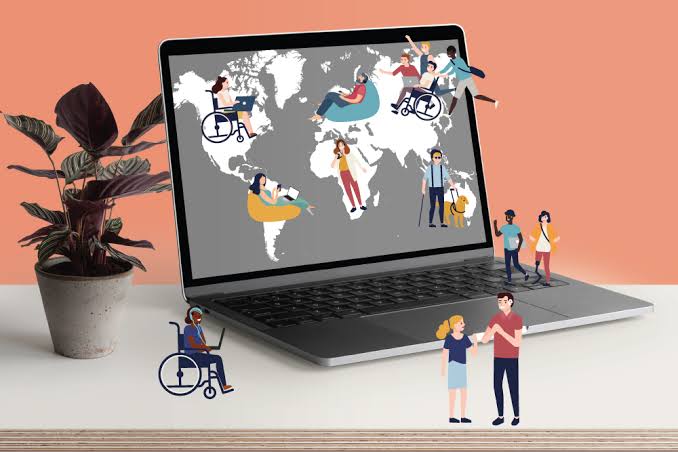The Camera app’s increasing number of icons and buttons can be confusing as the iPhone camera gets more feature-packed. In situations with low light, you may prefer to use Night Mode instead of the camera flash. It’s difficult to find the right way to turn on the iPhone flash because the icons no longer have labels.
We’ll explain what each flash icon means and how to turn on your iPhone flash in a flash.
What do iPhone Flash Icons mean?
In the Camera app, you’ll find various circular icons. They generally follow these rules:
- It means that the flash is off when there is a dashed through the Flash icon.
- If has no slash, and the flash icon appears white it means that camera flash is set for auto. It won’t flash in good lighting, but it will flash in poor lighting.
- The iPhone’s flash icon yellow indicates that the flash will always be on when you take a picture. It could be that the iPhone is in automatic mode or it may be set to always-on.
How to turn on the flash on a newer iPhone
Depending on your iPhone model, the instructions for turning on the iPhone’s flash camera are different. This is how to activate flash on an iPhone 11, 12, SE (2nd Generation), 13, and other models.
- Open the Camera App and swipe away from it. Or tap the Arrow.
- Tap the Flash icon.
- To set the iPhone’s flash to always-on, tap on.
You can also use the steps above to activate the front screen flash for selfies.
How to turn on the iPhone Flash for video
You can switch between the iPhone Camera app’s Slo-Mo, Cinematic, and Video modes by removing your finger from the record button. The flash icon will appear so you can tap on. Even if you aren’t recording, it will switch on immediately. Tap the record button when you are ready to begin the videography, with the flash enabled.
The iPhone camera flash cannot be used in Pano (Panorama), and Time-Lapse modes.
These steps will show you how to make your iPhone’s flash stay on, and not be overtaken by Night mode. It will turn off the flash if you decide to change your mind.
How to enable camera flash on older iPhones
Open the Camera app on an older iPhone that has a Home button (e.g. iPhone 6S, iPhone 8 or iPhone SE 1st generation). Tap the flash icon to choose On. These are the same steps that you need to follow to activate flash for Slo-Mo or Video modes.
This feature is available on iPhone 6S and later. It also allows the screen to flash when the front camera is turned on to take selfies.
iPhone Camera with Flash, Light, Action!
You now know how to turn the iPhone’s flash on and off automatically. Newer iPhones automatically switch to Night mode when low light conditions are encountered. Live Photos and flash will be off during this time. Now you can force the camera into Night mode instead of flashing.