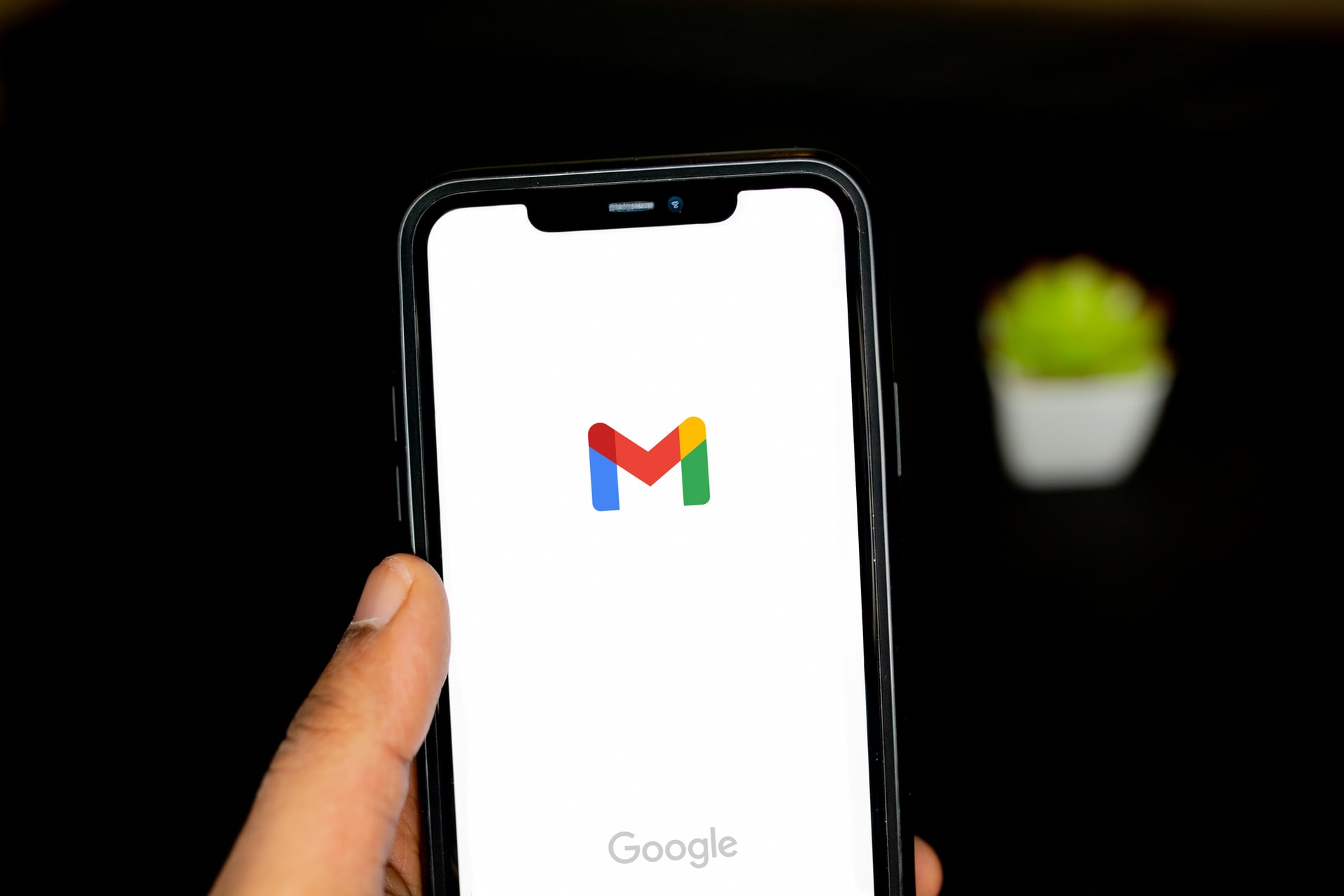Have you had problems with your Mac computer lately? You might need to install a new OS (operating systems) on your Mac. It is very simple and straightforward. This is how to reinstall the Mac OS.
Warning! Make sure to back up all your files before you install your operating system again.
How to Reinstall Mac OS using Recovery Mode
The Recovery Mode is an easy way to reinstall Mac OS. To get a new version, follow the steps below:
Note: To install or reinstall macOS, your Mac must be connected to the internet.
- Restart your Mac by pressing the power button, or clicking the Apple logo in the upper left corner of the screen.
- Hold down the Command + R keys while your computer restarts. Continue holding the Command + R keys down until you see your Apple logo on screen. Release the R and command keys when the Apple logo appears.
- Once you have entered recovery mode, click Reinstall macOS to continue.
- Click Continue when the installer window appears. The terms and conditions of installing the OS will be displayed to you. Next, click Agree to select your hard disk. Click Install to begin the process.
How to install macOS by wiping your hard drive first
You will need to wipe your internal hard drive before you can do a clean install of the Mac’s operating system. This is important if you plan to sell your device or give it to someone else.
- Restart Your Mac.
- Hold down the Command + R keys while your computer restarts.
- Click on Disc Utility, then click Continue.
- Click View > All Devices.
- Click on the drive you want to erase from your Mac. This option will be the highest in the device tree.
- Click on Erase to fill in the name, format and scheme.
- Name: You have the option to choose any name, but it is recommended that you name your disk something generic.
- Format: You have the option to choose between APFS (Apple File System), or macOS Extended. Disk Utility will automatically display the compatible format. Journaled will be the default for most older computers, but APFS-formatted is standard for modern laptops with solid-state drives (SSD).
- Scheme: Select GUID Partition Map
- Click the button in the bottom right corner to erase. This will begin the process to wipe your Mac’s hard disk. This process can take several hours so ensure that your Mac is connected to the internet. Click Done when prompted.
- After your data has been wiped, you are able to begin the reinstallation process. Reinstall macOS will appear if you are in the functional recovery partition at the time you booted. The process will begin when you click the button.
This step may take some time. Your Mac will then restart after the process is completed. Then you can create a new account. If you’re selling your device or giving it away, skip creating a new one. This step should be left to the new owner.
It is easy to reinstall the operating system of your Mac, or create a new copy. All you need is internet access and a power source.
You can learn how you can uninstall an application from your Mac If you have a problem.