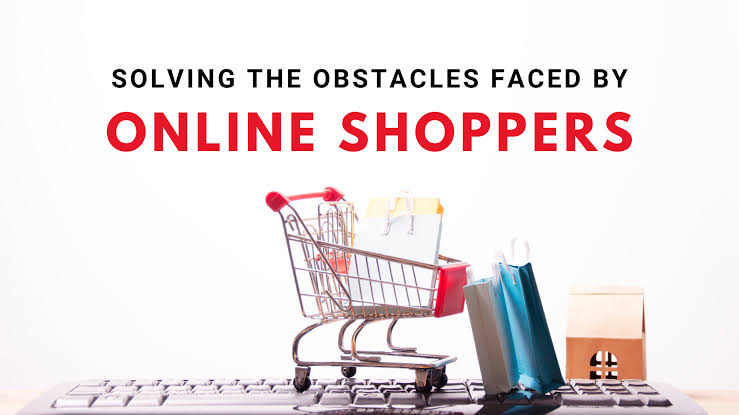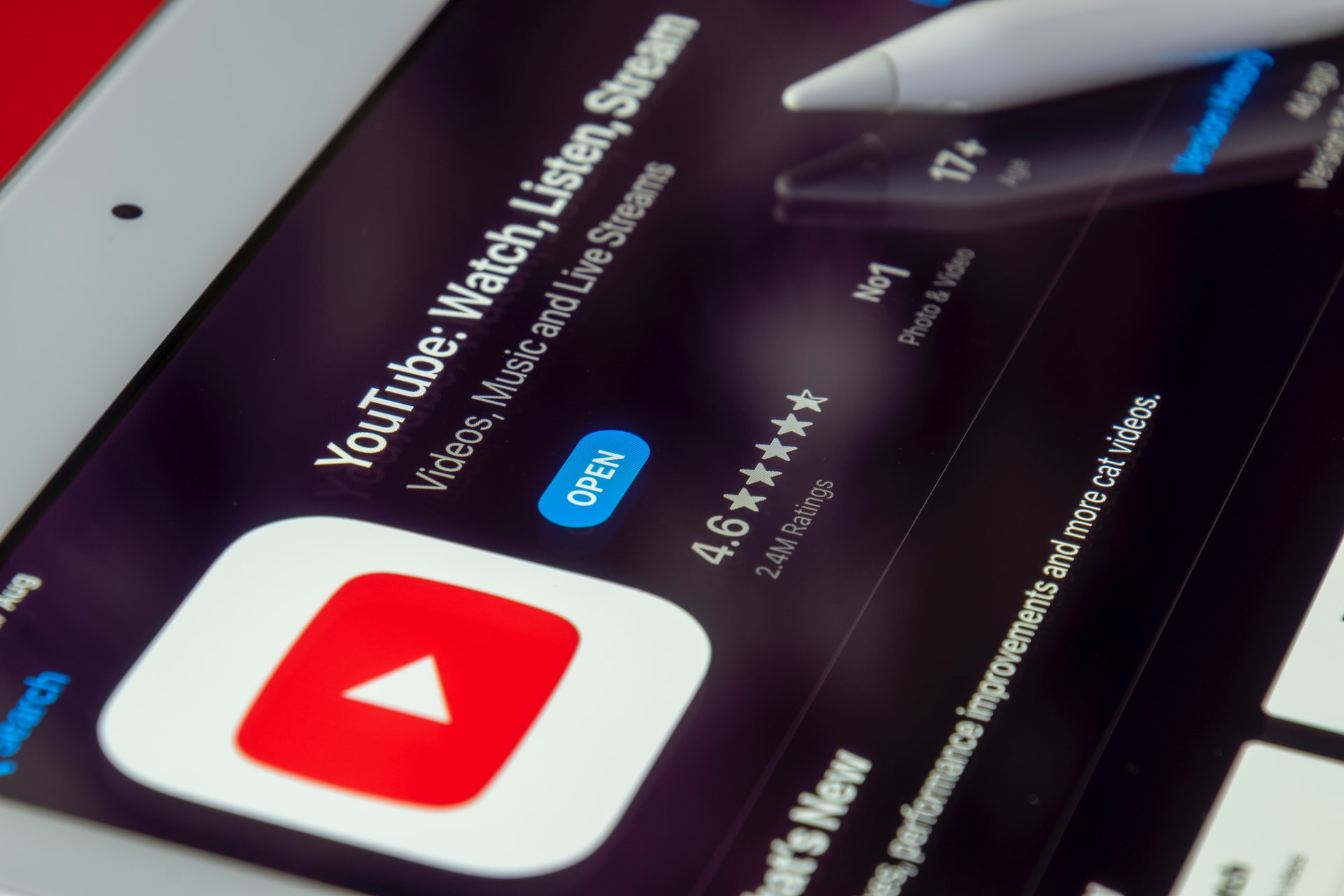There are many benefits to linking your Instagram and Facebook accounts. It is easy to post your Instagram photos directly to your Facebook account. This makes it easy for your friends on Facebook to find your Instagram account, and also for you to see which of your friends are using Instagram.
You can keep the two social media networks separate by following a few simple steps on Instagram and Facebook.
Facebook and Instagram: How to disconnect your accounts
You’ll first need to open Instagram on your smartphone. Next, follow the steps in the screenshots.
- Tap the icon at the bottom of the screen to access your profile.
- Tap on the three horizontal lines in the upper right corner of your profile.
- Tap Settings.
- Click on the Accounts centre option set to blue fonts.
- You will find the accounts and profiles that have been linked above Manage connected experiences in the Accounts Center.
- Click on the profiles.
- Select your Facebook profile. This will display the Remove From Accounts Center option in red fonts.
- To unsync Instagram accounts from Facebook, tap Remove from Accounts Centre.
After you have unlinked your account, any new posts you share on Instagram won’t appear on Facebook. Your Facebook friends won’t be asked to follow you on Instagram if they log in to that app.
How to delete Instagram posts from Facebook
There are two options to delete Instagram posts from your Facebook account.
First, you will need to delete all photos from your Instagram album. If you have many photos, this could take quite a while.
Another way to remove them is through the Activity Log. Here, Facebook displays every action you or another user have taken on your timeline, including reactions, shares and comments as well as tags and posts.
This is how to delete Instagram posts that you have shared on Facebook using your Activity log.
- Tap the Ellipsis Icon to access your profile.
- Select Activity Log.
- Select Manage your Posts from the YourPosts section.
- Click on Filters to select Categories.
- Select Posts from Other Apps in Categories.
All the posts that you have shared on other apps will be visible. All posts from Instagram will be marked and you can tap Trash to delete them. Facebook will automatically delete all photos after 30 days and move them to trash.
Keep Your Instagram and Facebook Accounts Separated: The Benefits
Unlinking your Instagram accounts with Facebook has the main advantage of allowing you to create a new profile. Without Facebook constantly suggesting your friends, you’ll be able find and follow new people.
You might also have received the “Your Facebook friend _____ is online Instagram” notification. Facebook stops you from receiving similar notifications to your Facebook friends by unlinking your Instagram profile.
Finally, you can focus on one social media platform by disabling your Instagram and Facebook accounts. This will make it less likely that you share the same post on both platforms. It also allows you to curate the content you share with your followers across each platform.
Do You Need to Unsync your Instagram and Facebook Accounts?
There are no right or wrong answers when it comes down to whether your Instagram and Facebook accounts should be unsynced. It all comes down to your personal preferences and what you are looking for from the two social media networks.
Follow these steps to delink your Instagram and Facebook accounts. You can always unlink them again if you decide later.