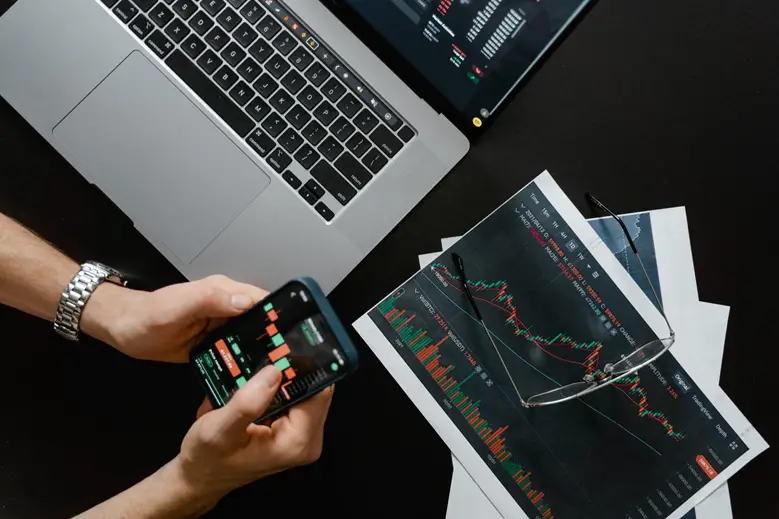You might want to know how to log in to your router for a variety of reasons. You might want to modify its settings to get faster WiFi. You might also want to secure your network against hackers by changing your password and/or tweaking security details. Whatever reason you have, this guide will help you log in to your router and show how to find its default password.
How to log into Router
- In a web browser’s address box, type your router’s IP address and hit Enter. Check out our guide to finding your router’s address IP address.
- When prompted, enter the username and password of your router. Enter the credentials that you used to set up your router.
Here’s how you can find the default username and password for your router if you haven’t created one.
How to Find Your Router’s Password
If you have not changed your router’s default password you can locate the login information in the router’s user manual or online. You can reset your router if you have ever changed the password.
The login information can be found on the router’s manual or on the router itself. You can’t see this information?
First, take a look at the router. You will find stickers on many routers that contain the login information. This sticker usually appears on the back of the router. You might find a lot of information on this sticker. However, it is important to search for “Router Login Details.”
You can use the most commonly used default usernames or passwords if you don’t have this information. Here are some login details for some of the most popular routers.
| Router Model | Username | Password |
| 3Com | admin | admin |
| Asus | admin | admin |
| Belkin | admin | admin |
| Cisco | admin | admin |
| Linksys | admin | admin |
| Netgear | admin | Password |
| TP Link | admin | admin |
| D-Link | admin | (leave blank) |
You can look up your router’s model number on Google. Or, enter it on this website. This site has a complete list of default router usernames.
You can reset your router if you have ever changed the default password for your router. Our guide explains how you can reset your router.
It is a smart idea to change your password after you have learned your router’s default password and username.
Google Nest WiFi Router with 2 Points
$345.00
$349.00
In stock
Google Nest WiFi Router 3 Pack (2nd Gen) – 4×4 AC2200 mesh Wi-Fi Routers with 6600 Sq. Ft…
$418.99
$468.00
In stock
As of April 27, 2022, 7:40 am
Amazon.com
How to change the router password
Each router is unique, so these steps may not be applicable to your particular model.
- Navigate to the settings menu of your router.
- Look for the Change Password or something similar.
- Please enter your new password.
- Save the settings.
You may have difficulty remembering your login details if you visit our blog on the best password managers.