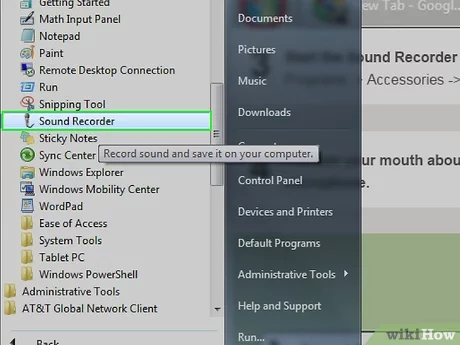Did you buy an Apple app or content that wasn’t quite what you expected? You don’t have to worry about it, Apple’s system allows you to request refunds and returns via the App Store, iTunes Store, or other outlets.
Any device that has a web browser can be used to cancel a purchase, request refunds, or report a problem. We’ll show you how to cancel a purchase, request a refund, report a problem, and much more using any device with a web browser.
Understanding Apple’s Returns Policy
Apps and games from the App Store, e-books from the Books Store, movies, music, TV shows, and other Apple services are all eligible for a refund. Some subscriptions and in-app purchases may be eligible to receive a refund. Consumable content such as virtual coins or upgrades in games is not refundable.
Before we start the refund process, it is important to understand your rights to an Apple refund. It is not possible to buy an app and then use it in your project. Then return it. There are rules and you have to agree to certain EULA clauses.
Apple Refund Policy
If:
- If you’re in the UK, or in certain EU countries, Apple offers a 14-day no-questions-asked refund policy.
- Unintentionally, an item was purchased
- You may not know that your child purchased an item, but you will need to prove it. Lockdown apps on your device is the best way to prevent this.
- An Apple ID account that was not correct was used to purchase an app or content.
- When you were choosing from multiple apps with similar names, you bought the wrong app
- The wrong version of the app was purchased. You may have accidentally bought an iPad version instead of the iPhone version.
- The purchase didn’t work as advertised. This happens more often than you might think.
Things to keep in mind
When asking for a refund from Apple, keep these points in mind:
- You won’t receive a refund if an app you have previously purchased has its price temporarily reduced or slashed permanently.
- You can only get a refund if a purchased item is not available prior to download.
- If your product is not delivered on time due to technical issues, you can request a replacement or a refund.
- Consumable in-app purchases, such as virtual goods, are non-refundable
- Apple Music, iTunes Match, or any other Apple subscriptions, are non-refundable, except as required by law. They will renew automatically until they are manually cancelled. In exceptional circumstances, other subscriptions may be refundable
As long as you behave honorably, you will get your money back. Don’t try to receive paid apps by the refund process. That’s not going work!
How to request a refund from Apple for apps, media, and more
It is easy to request a refund. To report problems with Apple, you will need to go to the Apple website for reporting issues to specify the reason and select the app, subscription or other item that you would like to be refunded.
Apple’s “Report a Problem” webpage is available.
Visit reportaproblem.apple.com in your favorite web browser and log in with your Apple ID to start the process. Because it is optimized for all screen sizes, the specialized website can easily be accessed from any computer or mobile device.
Tell Apple that you would like a refund
After logging in, select the menu item with the text I would like to and then choose Request for a refund. Also, you must choose the reason for your request to be refunded. Click the menu labeled Tell Us More and then select one of these options:
- I wasn’t trying to buy it
- A minor or child made a purchase without permission
- I did not intend to sign up for any subscriptions.
- I did not intend to renew my subscription.
- My purchase didn’t work as I expected
- In-app purchase not received
- Other
Choose the reason that best describes your situation. I didn’t mean to purchase this. Hit Next.
Find the item to be returned
This will display all of your downloads and purchases. To request a refund, tick the box next the item in your purchase history. People who have bought a lot of items may feel like they are searching for the right item. To narrow down your search results, you can use the search field.
Submit Your Refund Request
Finally, click the Submit link at the top. Apple has now received your request for a refund. We mentioned that not all items are pre-approved for refunds. If this is the case, you may be asked to describe the issue in the box. Apple will review your description and decide if you are eligible for a refund.
Check the status of your claim
Apple may accept or deny your request. If your request is accepted, you will receive a full refund to the payment method that you have on file. Apple support might ask more questions or loop in an app developer to clarify the situation.
Apple will inform you if your request is declined. Apple Support emails will be delivered to your inbox. You can also visit the Report a Problem website and click the link Check the Status of Claims. This will display the status of all your pending requests.
If Apple is currently working on your submission you will see Pending.
What you need to know about refund eligibility
These cases may not allow you to ask for a refund.
- Pending Charge: It is possible that the charge is still pending. You can request a refund once the full amount has been charged to your payment method.
- Unpaid Orders: One unpaid order will prevent you from asking for a refund. You can update your payment information and then try again.
- Family purchase: If Apple’s Family Sharing feature is enabled and you are the family organizer then all purchases from family members will be charged to your shared payment method. You can review the purchases of your family members by selecting a member from this menu.
You can request a refund for certain subscriptions or in-app purchases. You should receive your money back in most cases. Apple has the final say. It is best to make it a habit to cancel any subscriptions that you don’t need.
You can also request a refund in other ways
Clicking a link within the invoice email from Apple will allow you to request a refund. You can also launch the App Store or iTunes Store or Mac App Store or Books Store, iTunes For Windows, iTunes for Windows or the TV or Music App on your Mac. Next, choose Account > See My Account. Next, click the link View all under the Purchase history heading. Then choose Report a Problem. You can click this link to go directly to the Report a Problem website.