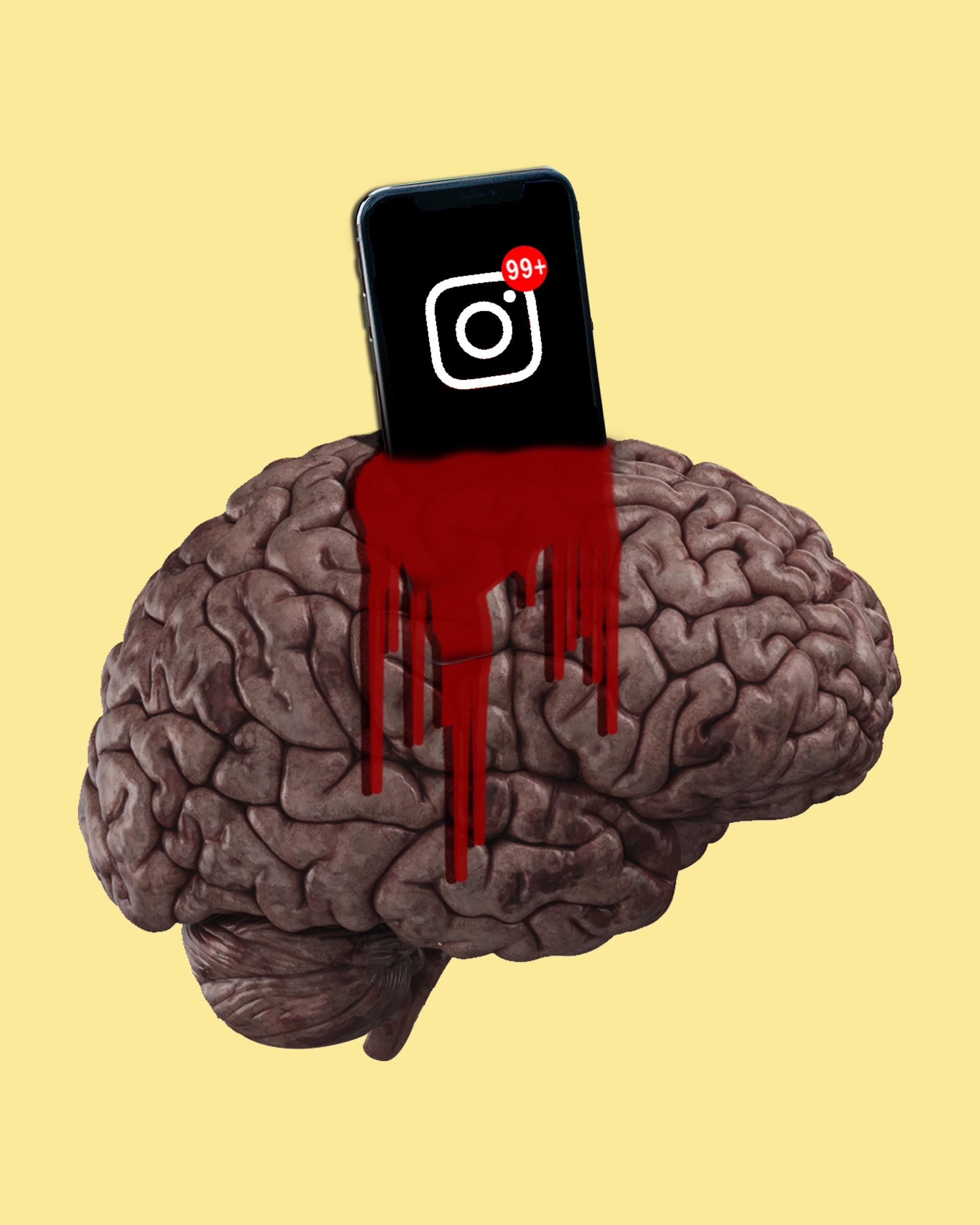Google’s trending search feature is a great way for you to keep up with what people are searching for at any given moment. This feature can sometimes cause problems with your search goals. We can help you disable trending searches in these cases.
This guide will show you how to disable Google trending search via a mobile browser, Google App, or on a computer. We will also show you how to disable related and personalized search results. We’ll also answer your most frequently asked questions about Google search.
How to turn off Trending Searches on Android Device
Follow these steps to disable Google Trending Searches from a mobile browser on your Android device.
- Use your mobile browser.
- Enter “google.com”, in the address line, and then tap the magnifying glass icon at the keyboard.
- To access the menu, tap the three-line icon in the upper left corner.
- Click “Settings”.
- Scroll down until the “Autocomplete with trending search” option is found.
- Tap “Do Not Show Popular Searches.”
How to turn off trending searches oHow do you turn off trending searches in Chrome on an iPhone
Follow these steps to disable Google Trending Searches on your iPhone.
- Visit “google.com” in your mobile browser
- To open the menu, tap the three-stripe icon in the upper left corner.
- Select “Settings”
- Scroll down to find the section “Autocomplete with trending search”
- Select “Do Not Show Popular Searches”
How to turn off Chrome’s Trending Searches
Follow these steps to turn off Google Trending Searches on your PC:
- Type “google.com”, then click the “Enter” key to open your browser.
- Click on “Settings”, in the lower right corner of your screen.
- Choose “Search Settings” from this menu.
- Under the section “Autocomplete with trending search” select “Do not display popular searches”.
How to disable Trending Searches in Google App
To disable trending search results, you can use the Google mobile app instead of a browser.
- Open the Google app on your tablet or phone.
- Tap the upper right corner to access your profile picture or your initials.
- Select “Settings” and then “General.”
- Toggle the toggle button located next to “Autocomplete using trending searches” and move it from the right to the left until you reach the “Off” position.
FAQs
What are Google Trending Searches and How Can You Help?
Google’s search suggestions are based upon current trending queries. The algorithm analyses searches from people all over the world and suggests the most popular queries to other users. Google will suggest the query to you if it detects that people are searching for Christmas decorations at the end of fall.
Keep it private, but follow the updates
Your searches will be more efficient now that you are able to adjust Google settings to suit your needs. Google can be a great tool if you are able to use it properly. However, it can sometimes cause problems with your browsing and online research. Before you allow Google to use your data to provide personalized search suggestions, make sure to review the privacy policies.
What do you think about Google’s trending searches? Are you finding these features helpful or frustrating? Please leave your comments below.