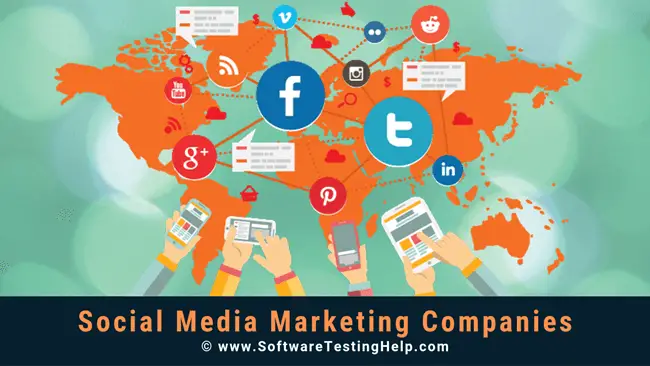Instagram Stories offer a wide range of features that allow you to be creative and have lots of fun. Instagram Stories maximises interaction between users and their phones due to its limited capabilities. It uses taps, swipes, holds and holds to maximize this experience.
Instagram Stories Background Color Changes
A one-color background might seem to be a standard setting for Instagram Stories. Instagram is a photo-oriented platform so a plain background should not be expected.
It takes a few steps to create a background that is plain for your story.
- Open the “Instagram App” from your smartphone.
- To take a random picture, use the “in app camera”.
- After taking the photo, tap on the “pen instrument” at the top of your screen.
- From the menu at the bottom of the screen, tap the color that you prefer. You can tap and hold any of the colors to open the color picker menu. This allows you to choose from millions of colors by moving your finger over the palette.
- Once you have selected the color, tap the screen and hold the button anywhere you see in the photo. This will fill the entire picture with the selected color, creating a blank background.
- You can now add text or emojis to any area of the background.
Add a transparent overlay to text in Instagram Stories
It is only the beginning of learning how to create an Instagram Story background. You can add transparent layers to the image to make it stand out.
- Take a photo with “Instagram.”
- Tap the “pen tool and then choose the “transparent pencil tool” in the top menu. The tool is on the left.
- For the overlay, choose a color.
- To create a transparent layer, tap and hold any spot on the photo.
Instagram Story overlays can be used to add text to your post that is supposed to be the main focus, or to hint at certain aspects of your photo.
Use the Eraser Tool in conjunction with the Overlay
The eraser tool can be used to draw your attention to one particular part of the photograph.
- Take a picture.
- As explained in the preceding two sections, you can add a (full-color fill) or an (“transparent overlay”) photo to your photo.
- Tap the (eraser tool) icon in the top menu. It is the fifth icon to the left.
- Tap and drag the area of the photo that you want to stand out.
You can delete certain overlays by following the trace of your finger with the eraser tool. This will make the particular object in your photo the focal point. The rest of your screen will be available for you to write text, tag people or add hashtags.
Create Rainbow Text
Once you have the background for your post set up, you can add any text you wish. You can have your text appear in any color you like, but you also have the option to choose from a variety of colors. Here’s how you can do it.
- Add text to your post.
- Select the text.
- Tap your right thumb and hold the purple color from below menu.
- Holding the color with your right thumb, tap your left thumb and holding the cursor for text selection at the end.
- Slide both thumbs simultaneously to the left.
There you are! Now your text will be in rainbow colors. This clever trick will make your Instagram Story stand out by adding some color!
For multiple stories, use the same background image
There are two options: one, you can have parts of your text appear above a few Stories and the other has the same background.
You might list your top five movies from last year. The number one spot would be the last. You might also want to share “how to” advice, which is a series of steps. Each step will appear in a succession.
Here’s how you can use the same background image in multiple stories.
- Add text and a background photo to your Instagram Story.
- Tap Save. This icon is located at the top of the menu. This will save the current view of your story to the camera roll.
- You can add more text to your story.
- It can be saved again.
- Continue adding content to your Story until you’re satisfied.
- Once you have your Stories ready, upload them in the order that you want them to appear.
This trick allows Instagram to create Stories that look like animations rather than static photos.
It is easy to add backgrounds to your Instagram Stories, no matter if you are looking for a simple layout or a specific photo. Creativity is key here, especially when it comes to making your Instagram Story/Stories standout and attract attention. Instagram has many tools that will help you increase the appeal of your Stories, engage with more people and gain new followers.