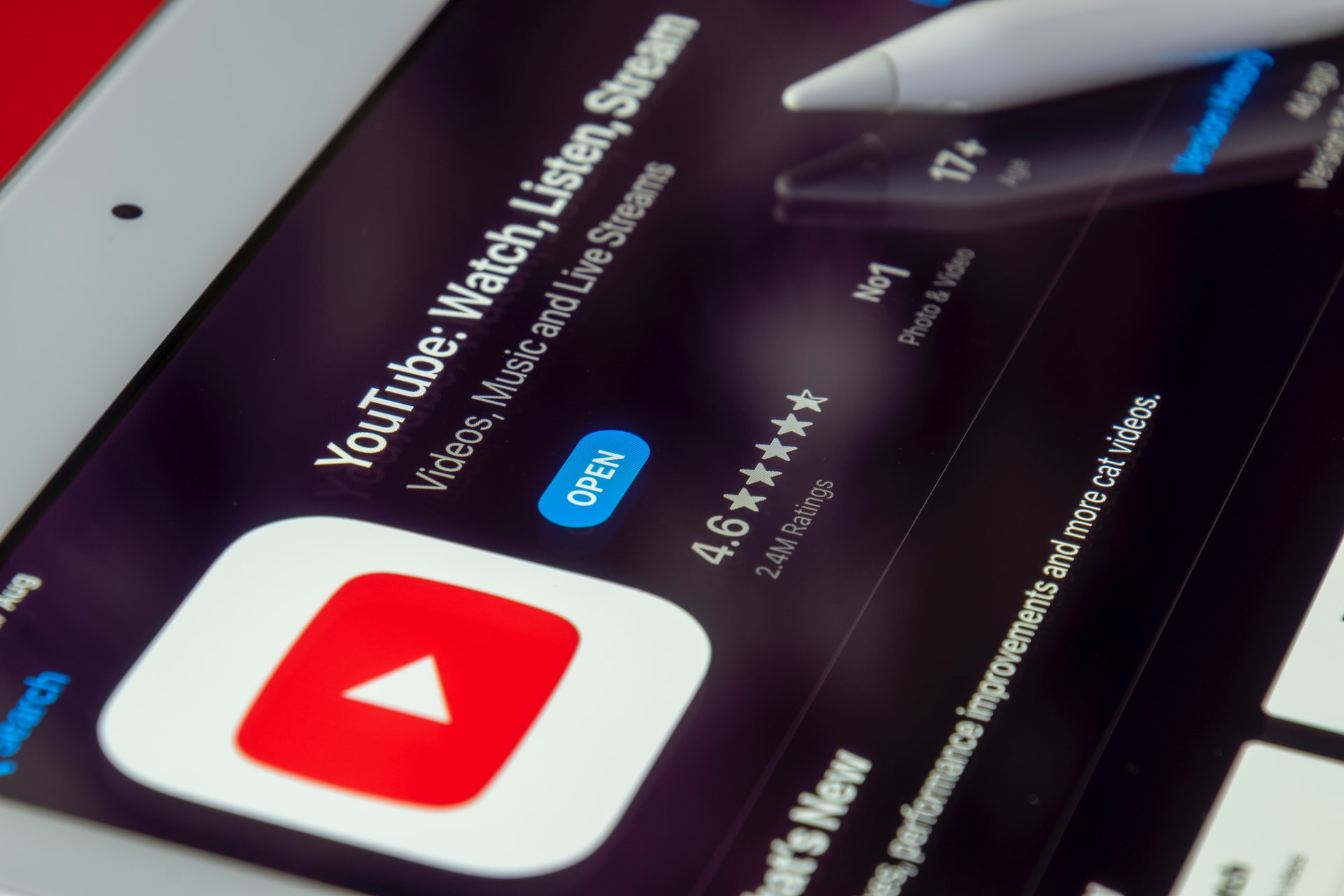Perhaps you have seen someone feature their Instagram stories in neat circles on their profile and wondered how. Maybe you’ve seen friends talk about their Instagram Highlights, and wondered what it meant. You don’t have to wonder any longer.
This article will explain Instagram Highlights and their benefits for your profile. It also explains how to use them.
What are Instagram’s Top Stories?
Instagram Highlights are basically the Instagram stories that you have chosen to display on your profile. You can add stories to Highlights and they will remain visible for 24 hours. This is a great way keep your most popular stories running. Highlights are an great Instagram feature that you should be using.
Highlights can be viewed and navigated like regular stories, but you won’t see the viewers list. Once the story has been saved, the viewers list is gone and you only see the views.
One Instagram Highlight can only contain 100 photos or videos. However, you can make as many as you like. You can scroll left or right to flip through the Highlights if there are too many.
How to Use Instagram Story Highlights
Instagram Highlights is at its core a simple feature. However, it can be difficult to use. You might struggle to figure out how to create custom covers or delete Highlights that you don’t want. Don’t worry! This article will show you how to use Instagram Highlights from creation to deletion.
How to create a highlight on Instagram
You can either create an Instagram Highlights from your current story, or you can use archived stories to do so. This means that you must have the archiving feature enabled. This is usually turned on by default. Here’s how to double-check and turn it on if necessary:
- Tap on the menu icon at the top right corner of your profile.
- Go to Settings > privacy > Story.
- Scroll down to Save Story to Archive, and turn the toggle on.
After you have enabled archiving, you can create your first Highlight. How to create your first Instagram Highlight? Add your current story to it.
- Open your Instagram story.
- Tap the Highlight button at the bottom.
- Tap New in the Highlights popup.
- You can enter a name to highlight the cover and make edits if necessary.
- Tap Add and then Done.
You can also create an Instagram highlight using a story that you have posted recently. Here’s how:
- Tap New from your profile.
- Tap Next to see all stories that you would like to add to the new Highlight.
- Name your Highlight, and change its cover.
- Tap Add or Done.
That’s it! Now, your first Instagram Highlight appears on you profile.
How to add new stories to a highlight
Imagine you have an Instagram Highlight that is topic-specific and not centered on a specific place or time. You could include funny photos of your cat, or street art you love from all over the world.
These cases will require you to continue adding stories to the Highlights you have. Here’s how to do it:
- The Highlight is now open.
- Tap More at the bottom right-hand side.
- Choose Edit Highlight in the menu.
- Choose Stories.
- Tap to mark the stories that you wish to add to this Highlight.
- Once you are done, tap Done.
Voila! Voila!
How to add a custom cover to Instagram Highlights
You might have noticed that Instagram highlights automatically select the cover image from all the stories they save. It’s possible that you have also noticed that large Instagram accounts have customized Highlight covers, with their logos or in their brand colors. How did they manage to do this?
Although the button to create a custom Instagram Highlight Cover was there from the beginning, it is easy to forget about it. A custom cover can make your Instagram stand out .
Here’s how to add a custom cover to an Instagram Highlight that you already own:
- Tap the More link in the lower left corner of the Highlight.
- Tap Edit Highlight and then Cover.
- The cover you are currently wearing will be displayed along with the options for covering it. To the left, tap on the image icon.
- You can choose the cover you want from your photo library, and then adjust it.
- Once you are ready, tap Done.
This is all there is to the whole thing. This assumes that you have created a Highlight cover before saving it to your phone’s photo library.
To create a new Highlight with custom covers, simply tap Edit Highlight, then tap the Image icon to open your photo collection.
How to delete an Instagram highlight
Maybe you have changed your mind about including certain photos on your profile or you want to delete too many Highlights. No matter what reason you have, you can delete any Instagram Highlight.
- Hold the Highlight that you wish to remove by tapping and holding it.
- Select Delete Highlight Delete
That’s it. You can delete certain stories from your Instagram Highlight instead of deleting them all.
- Navigate to the Story you wish to delete by opening the Highlight.
- Scroll to the bottom-right corner and select More.
- Select Remove From Highlight in the menu.
- To confirm, tap Remove.
What can you use Instagram highlights for?
Instagram Highlights can make your profile more interesting by giving you all these curated stories to follow. They are essential if you have an Instagram account for your website or blog.
Here are some ideas for what Instagram Highlights can be used for:
- You can showcase different types of content, such as @passionpassport.
- Showcase the products you sell, such as @beardbrand.
- Keep your Instagram feed visual consistent with @anamarques210376.
- This site gives people quick access to information such as @flavnt_streetwear.
These are just a few examples. You can even view your Instagram stories archived on a map and then group them into a location-based Highlight.
Simple ways to upgrade your Instagram
Instagram is expanding in both its user base as well as its functionality. Instagram Highlights is one of the new features that you may have missed when they were first released. Instagram loves to take the best ideas from other apps and highlight is one of the most transferable examples.
There are many ways to spice up your profile. You can still have fun with your Instagram profile. Try different ways to spice it up.