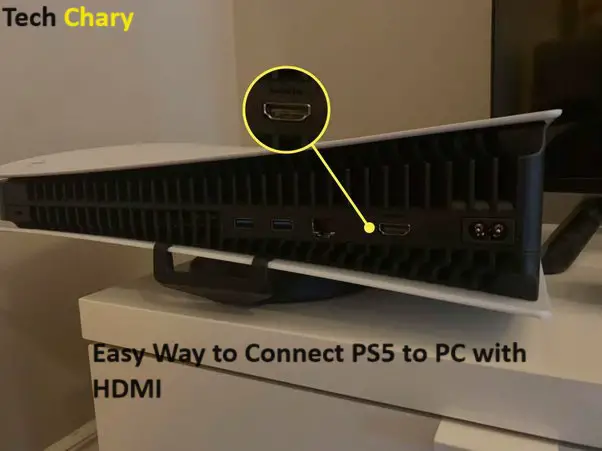In contrast, using Remote Play to connect is the simplest and least expensive alternative. With the help of this function, players may connect their laptop and PlayStation system to the internet and play games while they’re not at home.
However, because of a bad internet connection, this may result in latency and connectivity problems. In these situations, the ideal option is to use an HDMI connection to turn your laptop into a PS5 game screen.
An additional need for the HDMI method is a video card. Although a touch pricey, this guarantees a lag-free and dependable gaming experience. To connect the video capture device to the laptop, there must also be a USB port on the laptop.
Do you want to know how to connect an HDMI cable from a PS5 to a laptop? To find out, read the text that follows.
How to Connect PS5 to Laptop through HDMI?
To connect the PS5 to the laptop using HDMI, connect one end of the HDMI cable to the PS5 and the other end of the cable to the laptop’s HDMI input port. However, a video capture card is also required to make it function because the majority of laptops lack an HDMI input connector.
A video capture card (VCC) is another device that helps you record or stream your gameplay from any gaming console. It will function to transfer the audio and video signal from the HDMI port to your laptop’s display.
If your laptop’s HDMI connector is marked “IN,” you’re among the fortunate few. The PS5 may be used to feed video signals into your HDMI connector. You may now proceed by simply connecting the PS5’s HDMI wire to the laptop’s HDMI IN port.
If not, the laptop will often only feature an HDMI Out port and not an HDMI Input port for most users. After that, a capture card will also need to be purchased.
Using an HDMI cable has the advantage of allowing you to play at a fast speed with virtually no delay. It is not feasible to accomplish this with a wireless Remote Play connection to the PS5.
Therefore, if you want to routinely play PlayStation games on your laptop, it is best to invest some money in a video capture card.
You can find a comprehensive list of available video capture cards in the following section. Thus, after following the instructions above, be sure to go to the next part.
The steps to connect a laptop to a PS5 using an HDMI connection is as follows:
- To link the Video Capture Card to the USB 3.0 port on your laptop, use a USB cable.
- Using an S-Video connection cord, attach the Capture Card to your PlayStation 5.
- Attach the capture card’s HDMI input port to the HDMI cable and the console’s output port to it.connect-hdmi-capture-card-ps5-laptop
- On your laptop, install the Video Capture Card programme. The programme is typically included with VCC and may be downloaded via the Internet.
- After turning on your console, open your laptop’s Capture Card programme.
That’s it, too! You may see the PS5 UI on the screen of your laptop. Just enjoy utilising the laptop as a monitor while playing games on your PS5.
How to Connect PS5 to Laptop without Capture Card?
To connect the PS5 to your laptop and use it as a video capture device without having to buy a card, use the Remote Play feature.
You may broadcast games from the console to a laptop or desktop computer with the aid of Sony PlayStation Remote Play. You will experience some lag or buffering because the game is streaming instead of being physically linked via an HDMI connection.
One benefit is that you can use your laptop to play PlayStation 5 games without needing to buy a video capture device for extra money.
The steps to use Remote Play to connect the PS5 to the laptop are as follows:
- Activate the PlayStation 5.
- On your laptop, download the Remote Play application.
- Open your PlayStation Network (PSN) account and log in. The account you connect to must match the one shown in the terminal.
- To adjust the resolution and refresh rate, choose Settings.
The laptop’s Remote Play software will now detect and establish a connection with the console on its own. You may now stream games to your laptop from your PS5.
If you have multiple devices with your PSN account signed in for Remote Play, you will need to select which device (such as your laptop) will connect to the game console.
You need at least 5 Mbps of internet connectivity in order to use Remote Play. It is recommended to connect the PS5 to the internet via an Ethernet cable for the most dependable connection. For the game to stream without causing latency, your laptop’s hardware specs need to be sufficient.
Why won’t my PS5 connect to my monitor?
There are several things you should look into if your PS5 isn’t connecting to your monitor. First, make sure all of the most recent updates are installed on your display. Secondly, to help pinpoint the problem, consider using a different HDMI cable. Finally, you may review the monitor’s user manual to make any necessary adjustments to settings that might be impeding high-resolution transmissions.
Can you play PS5 on a regular monitor?
It is possible to play a PS5 on a standard display. However, a 20–30-inch monitor with 4K resolution and a 90 hertz refresh rate is what you need for the best performance. Most modern shooter games work best at 120 fps, while most are played at 60.
Last Remarks
Despite the fact that connecting a PS5 to a laptop with an HDMI cable and video capture card might be rather expensive, this method offers the lowest latency and is the most reliable. You also have the benefit of recording and sharing your gaming videos.
I hope that after carefully reading the guide, you understand how to use a laptop as your PS5’s display. After that, you may use a laptop to play PS5 or even PS4 games.
Previous Post: How Many Laptops Can I Bring on A Plane?