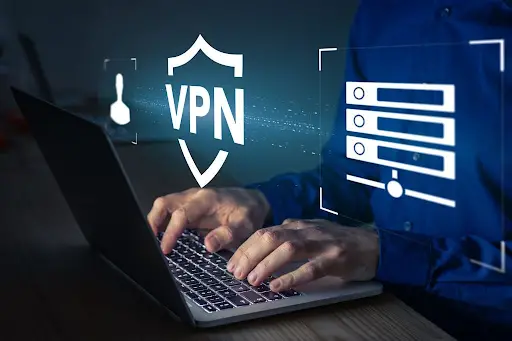It is a smart idea to make a USB bootable drive for your operating system (Windows 10 PC) You can use this to install or reinstall Windows 10 on a computer that isn’t turning on or connecting to the internet. This is how to make a Windows 10 USB bootable USB.
Make sure you have these things before you begin the process:
- Reliable internet connectivity
- A USB drive that has at least 8GB of space
- This is your 25-character product code (you don’t need it for digital purchases).
How to create a Windows 10 Bootable USB using Media Creation Tool
Download the Media Creation Tool to create a Windows 10 bootable USB. Run the tool, then select Create an installation for another computer. Next, choose a USB flash drive. Wait for the installer to finish.
- Connect a USB cable to your Windows 10 computer. Your USB drive might need to be formatted to exFAT. Our guide explains how to format your hard drive for Windows 10.
- Go to Microsoft’s website and download the Windows 10 Media Creation Tool. Click the Download tool now button. This will take you to Create Windows 10 Installation Media.
- Double-click the file called MediaCreationToolxxxx.exe file to launch it. This file should be in your Downloads folder or wherever you set downloads to go. The version number is indicated by the last four digits in the file name.
- Next, click Accept to close the pop-up window.
- Click Next to select the Create Installation Media option.
- To create the bootable USB, choose the language, edition, and architecture you wish to use. To use the same language edition and architecture as you are currently using, check out the Use the recommended options box. To change the options, you can also use drop-down menus. You can also choose Both in the Architecture drop-down menu if you aren’t sure if you need a 64 or 32-bit architecture.
- Next, select USB Flash drive then click Next.
- Click Next to select the removable drive that you wish to use. If more than one device is connected to your computer, and you are unsure which one you should use, you can disconnect them all. Click here if you can’t find the drive you are looking for. Refresh drive list.
The Media Creation Tool will now begin to download the most recent Windows 10 installation files to your computer. This can take up to 30 minutes. - Click Final
To ensure that your USB drive is bootable and contains the Windows 10 installer, open File Explorer. You should rename your drive to USB-ESD (Electronic Software Delivery). You should find boot files and setup.exe files when you open the drive.
If you want to install Windows or reinstall it, connect the drive to your computer. After that, reboot your computer. The option to install Windows should appear on your PC. Double-click setup.exe on the drive to begin the installation process.
Note: Before installing Windows 10, make sure that your computer or laptop meets the system requirements before you start using Windows 10. Check out this guide to learn how you can check your computer specifications.