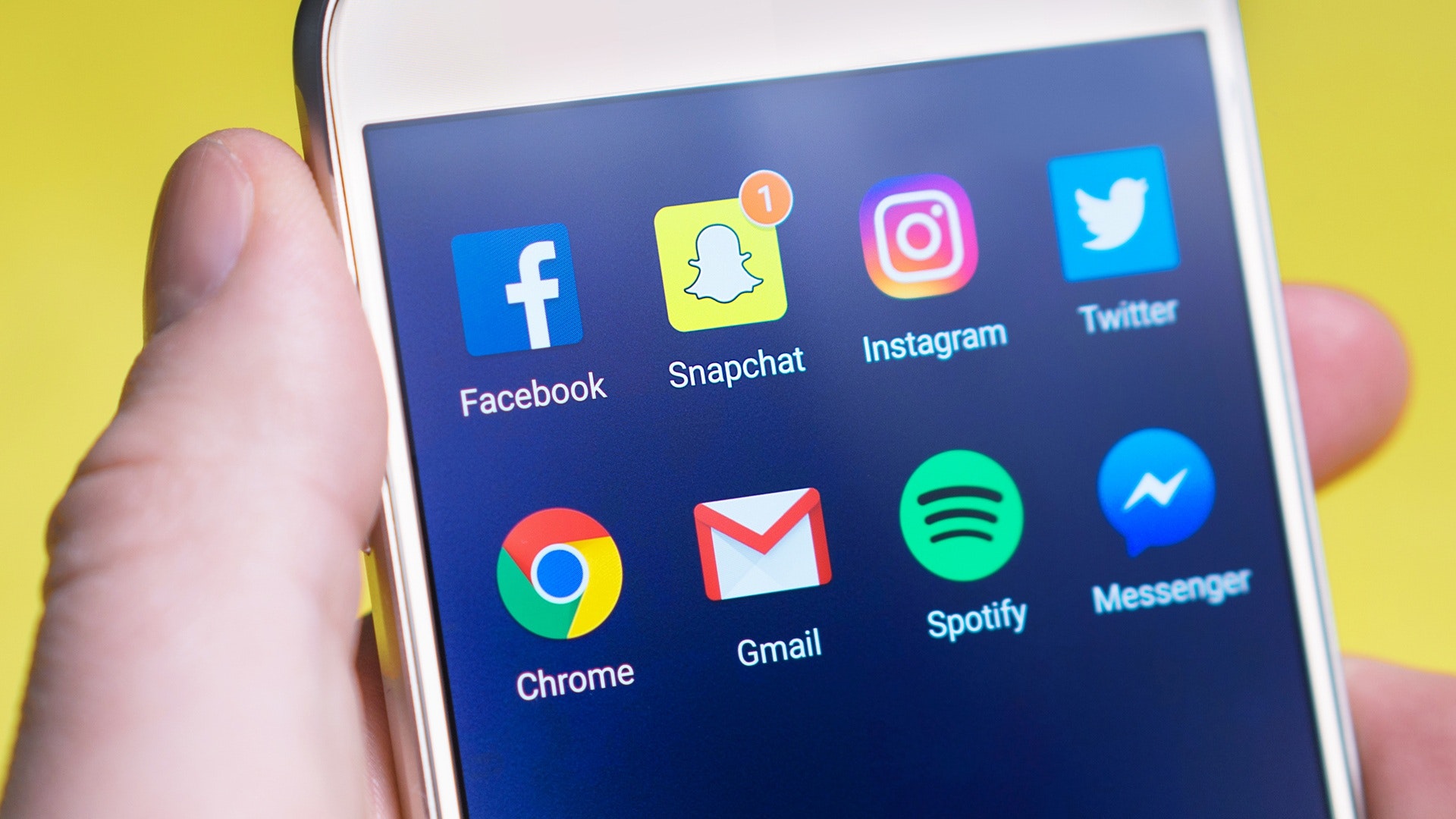Let’s talk about the internal hard drive that comes with your PC. This is the storage device that is built into your computer and offers little space to store data.
If you want more room to back up your files, then you need to install an external hard drive. Here are the main reasons why you need to install an additional hard drive on your computer:
You Have Run Out of Space On Your Internal Hard Drive
If you have been using a PC for years, there is a possibility that you have already used up all the space available on your internal hard drive.
This means that if you wanted to save more files or photos, then there would be nowhere else for them to go except for filling up more space on your external devices like USB flash drives or SD cards.
If this sounds familiar, then installing an additional hard drive is exactly what you need.
You Want Backup Space
One of the best reasons to install an external hard drive is if you want backup space. This is especially true if you have a laptop computer because they generally don’t come with a lot of storage space.
With an external drive, however, you can store all of your photos, music files, and other important documents in case anything happens to your main computer. If your laptop crashes or gets stolen, at least you won’t lose everything stored on it.
To Increase Performance of Computer
There’s another reason for adding an additional hard drive: speed. If your computer is running slowly or acting up, one of the first things to do is check for viruses and spyware.
If these solutions don’t work, then maybe it’s time to consider adding another hard drive to your computer. This is because when you install two or more hard drives on your computer, it will allow you to run more programs simultaneously without slowing down your system.
Quick Boot ups of Computer
If there is not enough space in your current hard drive, then it can slow down your computer significantly. This happens because Windows likes to store temporary files and junk on the same drive where your operating system is installed.
When this happens, it will take longer for your computer to boot up and shut down as well as start programs. If you have been experiencing these problems, then all you need to do is get an extra hard drive and install it in another slot.
You can either use it as an additional storage device or assign it as a separate partition for storing temporary files and junk files from your main operating system’s drive.
You’ll Be More Organized
When you have multiple drives, you can create separate folders for different types of information. That way, when you’re looking for something, it will be easy to find because it will all be in its own folder.
For instance, if you use one drive for your music collection and another for photos, then when someone asks where the pictures are from last summer, it will be easy to find them all together without having to search through several folders on one or two drives.
Security
Another benefit of having multiple drives in your system is that each will have its own password protection so only authorized users can access them. This is especially useful if there are children or others who might try to access confidential information if they had access.
How to Install an Additional Hard Drive to Your PC?
Installing an additional hard drive is an easy task. It is also not as difficult as it was some years ago when you had to worry about jumping through a lot of hoops just to get your new hard drive working.
The following steps will show you how to install your new hard drive and get everything up and running. You will need an extra hard drive plus the connecting cable.
You Need a Cable
You need a SATA cable. This cable will connect the new hard drive to the motherboard. Make sure you use the right cable for your motherboard before proceeding with the installation process.
Most new computers come with one included, but if not, they are usually inexpensive and easy to find at any electronics store.
- Open your Computer
If you have a desktop computer, shut down your machine, unplug all its cables from their respective ports and then open up its case; usually by removing a few screws on the back.
Locate where your existing hard drive is plugged in. This should be pretty easy since it’s likely right next to where you’re installing the new one. Locate also the slot where you will be inserting the new hard drive.
- Insert the Hard Drive
Insert the new hard drive into the available slot and connect the cable to the motherboard.
Now that your new hard drive has been connected to your motherboard, put back its cover. Plug in all the USB connectors plus and turn on the power supply.
Activate the New Hard Drive so as to Start Using it
You will need to activate it so that Windows will recognize it as a valid storage device.