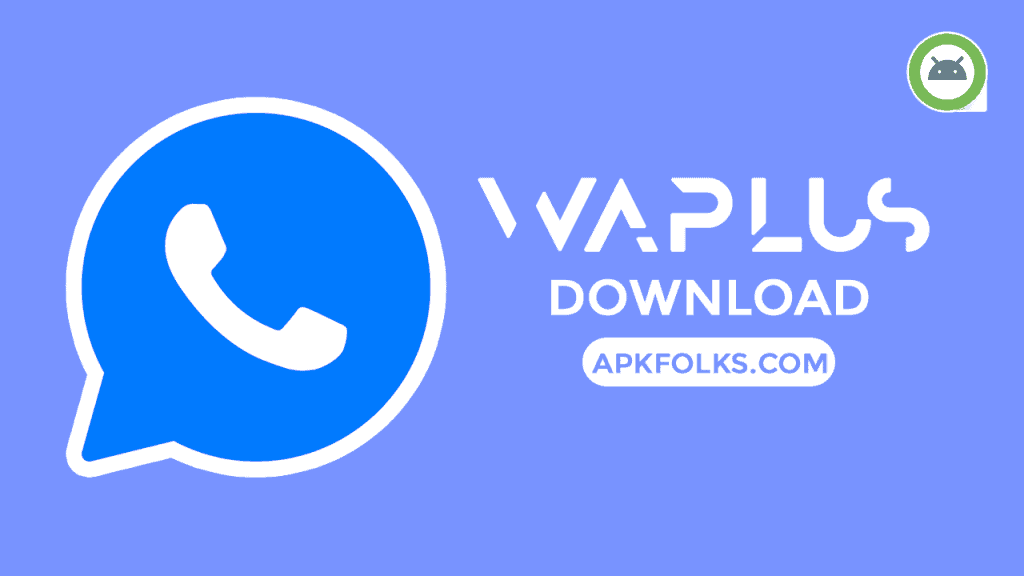Social media lets you share the things that you love with your close friends. Facebook allows users to share posts by other users on their timeline. It all depends upon the privacy settings of the author for the post.
This article will teach you how to share a Facebook post.
Privacy Options for Facebook posts
Facebook provides a wide range of privacy options for its users. You may have noticed the Edit Audience option when you post something. This option is default and allows for you to choose who can see your posts.
Facebook currently offers the following privacy options to its users:
- Public: All posts are viewable online by everyone, regardless of whether they have an account on Facebook.
- Friends These posts cannot be seen except by friends.
- Friends except: You may choose which friends to be removed from the audience.
- Particular Friends: This post is only available to selected friends who can interact with it.
- Only me: You only have the ability to view this post.
- Custom is a combination of the Friend options and specific friend options. Post authors can add or remove friends to their friend lists.
To make a post available to everyone, change the audience setting to Public. If you don’t want to interact with any particular person on Facebook, you can choose to block them.
How to make Facebook posts easily shareable
Editing the privacy settings can differ depending on whether you use the Facebook app, or the website.
These are the instructions that each platform should follow…
Facebook App: You can change a post to make it public
These steps will allow you to change the audience for a posting from Private via the Facebook smartphone application.
- Log in to access your account to view the post you wish to share.
- Click on the icon with three dots in the upper right corner.
- You can choose to edit your privacy settings.
- Choose Public Now from all the options.
If you make the settings public on Facebook, everyone can view and share your post.
These steps will allow you to create your post and establish your audience.
- Tap on the Create New Posting button.
- To modify your privacy settings, tap on the first dropdown icon beneath your name.
- Select Public and click on Done.
- After editing is completed, tap on Post.
How to make Facebook posts public
You can also modify your privacy settings for the web version.
Register to Facebook to share an already published post. Next, navigate the post you want to make public.
Click the three dots icon to the right of the post to make it shareable.
Next, click the Edit Audience button in the drop-down list.
The list of possible audience members will be displayed. Make your post shareable by selecting Public
Share a post even though you are writing it.
To create a brand new post, click the What are YOU thinking? box. This box can be found on the profile page, timeline/homepage, and profile.
Under the name, you will see the audience settings in the popup. Click on the drop-down menu icon.
Choose Public to make your post more shareable
Fill out the form and click Edit to publish your post
Privacy Settings for Facebook
Each situation is unique. Privacy modes can be useful for personal posts you don’t want other people to see. You can change who can view your posts on Facebook quickly.
If you want to make your post shareable, ensure it is. Limit the number of people who can share your post.