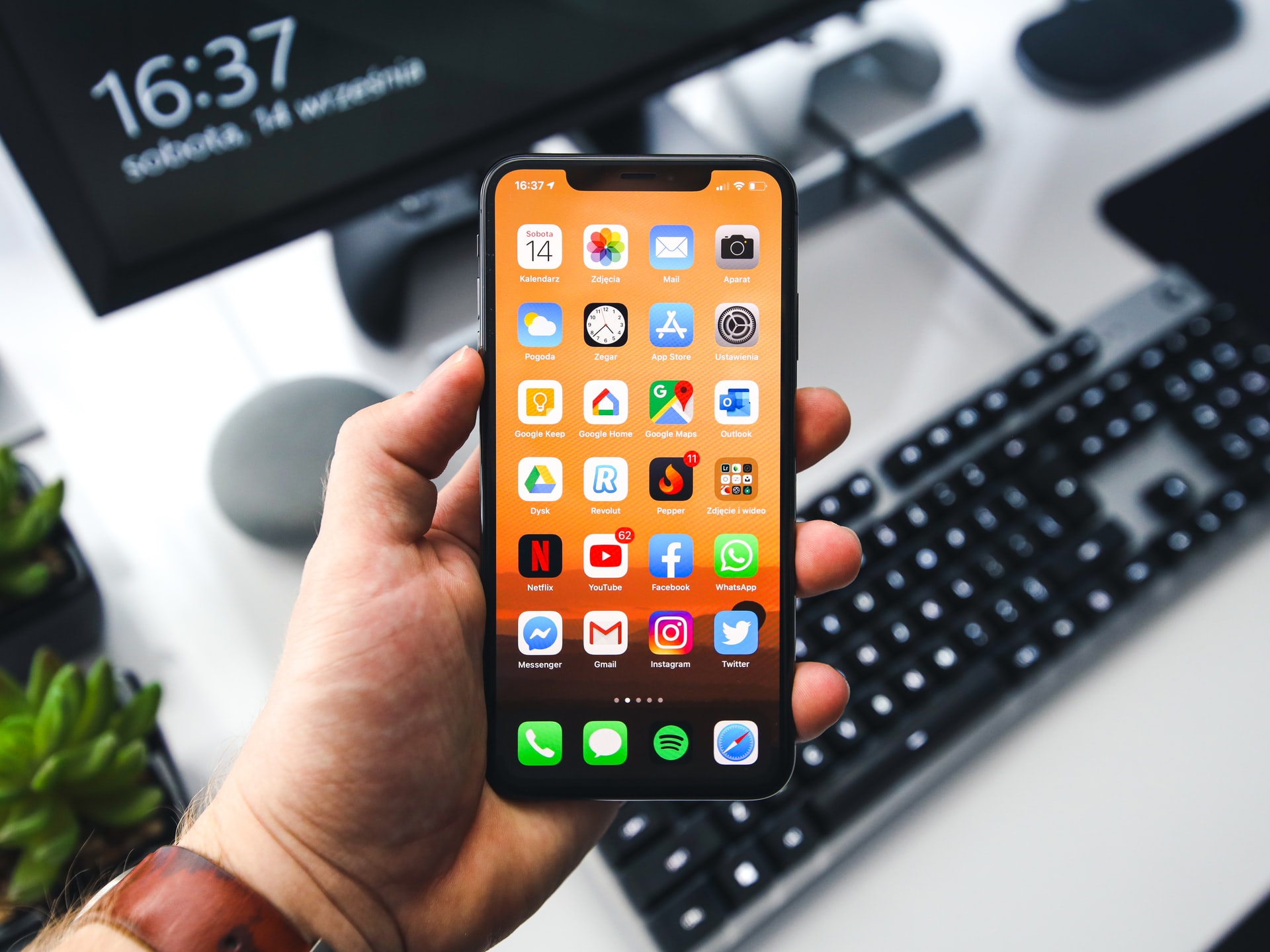There are many reasons why you might need the IMEI number of your iPhone or iPad. Here’s how you can find it.
Do you know that your fingerprint is unique? Your iPhone or cellular tablet has an IMEI number.
IMEI stands to International Mobile Equipment Identity. It is an industry standard that mobile operators and manufacturers share to facilitate security purchases. It is vital because you will need it to register, fill out support forms and check a device’s history for theft.
These are the methods you can use to find your iPhone’s IMEI number, regardless of whether it is locked, turned off or not.
1. Give it a call
Call *#06# to quickly find your iPhone or cellular tablet IMEI number. After you call successfully, a screen with information about your device will appear.
2. Verify Your Settings
You can check the Settings app to find your IMEI number for any iPhone or cellular tablet. To view Settings, go to General > About. You can find your IMEI number by scrolling a bit.
3. Get the SIM Tray Out
An iPhone 6s or later should be equipped with the IMEI number printed on its SIM tray. Simply open the SIM tray. The IMEI number is located on the bottom of the SIM tray.
4. Check the back of your device
The IMEI number for the iPhone 5 and iPhone 6 can be found directly on the iPhone’s metal casing. It is located in the lower third of the device.
5. Use Finder with a Mac
If your iPhone locks and you don’t know how to unlock it, you can use the Finder App to connect your iPhone to a Mac. This will work with any Mac running macOS Catalina 10.5 or later.
After connecting your iPhone to your Mac, you can open the Explorer app. Select your iPhone or cellular tablet from the sidebar.
Locate your device by going to the General Tab. To view your IMEI number for iPhones, click Telephone Number below your device name. To view the IMEI or ICCID numbers for iPads, click on the Serial number.
6. Use iTunes with Windows
Older Mac users may not be able to update their OS. You can search iTunes for the iPhone/iPad IMEI number. If you own a Windows PC, this is what you should do.
After connecting your iPhone to your computer connect iTunes. Next, click Summary for more information about your Apple device, including the IMEI.
7. Flip the packaging
Many Apple fans keep the white, sleek box with which their iPhone or iPad arrived. If you were one of those lucky people who kept yours, the IMEI number can be found printed on a sticker.
8. Visit the Apple ID website
There may be a way to get your iPhone or iPad information online even if you don’t have it with you. You can access your device information online as long as it is connected to your iCloud account.
Go to appleid.apple.com from any browser. Sign in to your Apple ID, then check the device list. Click the device name to display the IMEI number.
Why is the IMEI number important?
The IMEI number is a great way to determine if a used Apple device is genuine. This number should be used to identify any criminal or theft history.
IMEI numbers are also required when talking with Apple Support. Apple can quickly determine the year, model, and warranty status of your phone by obtaining its IMEI number.