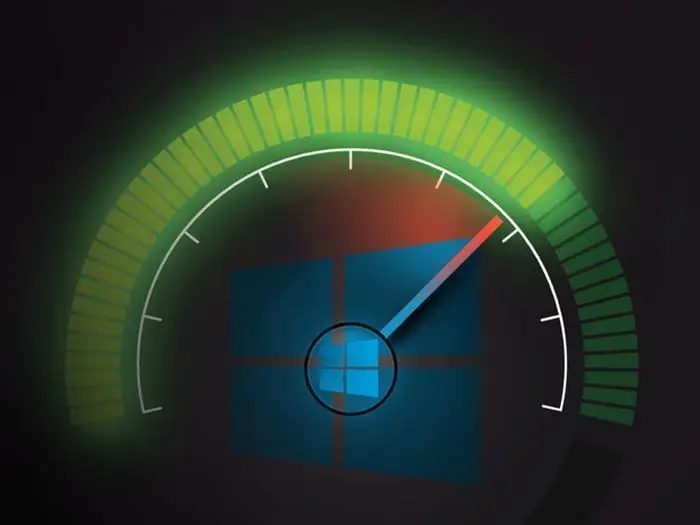It’s easy for your Windows PC to run low on space, especially if you’ve used the system for a while. Fortunately, there are some ways to check free hard drive space to determine what files, apps, etc., are taking up too much space on your PC. Here’s a look at the key issues.
Does a Full Recycle Bin Affect Disk Space?
One of the simplest places to look for items taking up a lot of space on your PC is the Recycle Bin.
The Recycle Bin is where your deleted files go since they’re not actually deleted for good. Instead, they’re marked for deletion and placed in the Recycle Bin. That gives you some time to restore the files if you mistakenly deleted one, but it can take up a lot of space if files are left to pile up in there.
To empty the Recycle Bin, open it through a search or via its desktop shortcut, and select Empty Recycle Bin at the top of the window.
What’s Taking up All My Storage?
Windows 10 and above offer some insight into what could be installed on your system, therefore taking up so much room. Go to Settings > System > Storage to view the total space you have available, along with what space has been used across different categories.
Select Show more categories to get full insight into where all your storage space is going.
Also in Storage, you can toggle Storage Sense on to allow Windows to automatically free up space by deleting unnecessary files occasionally.
Do I Need Temporary Files?
Temporary files are often needed, but, well, their purpose is temporary. Sometimes, those files can hang around for longer than you want or need them to.
Delete them using Disc Cleanup. Search for Disk Cleanup and choose your hard drive when the tool opens. Select Clean up system files to select which unnecessary system files you want to remove. Options include temporary files, temporary internet files, Recycle Bin contents, and any other files no longer needed.
Can Photos and Videos Take Up a Lot of Space?
Yes, photos and videos are often the main files taking up a lot of the space on a PC hard drive. A good idea is to store them elsewhere. It is possible to store them in the cloud using OneDrive, which is built into Windows 10 and 11.
Using OneDrive means you can easily store large files on the cloud so you can access them through your PC any time you have an internet connection. It’s ideal for photos and videos, as well as any other files you may only occasionally need to look at.
Search File Explorer for the OneDrive folder and select the files and folders taking up the most space. Right-click the selection and choose Free up space to make the files online-only, freeing up space on your PC.
Also, don’t forget about other media files that might be stored elsewhere on your computer. For example, check the local Videos and Pictures folders for unnecessary files. You can delete them to free up space or move them to another drive or a cloud storage service.
Do Apps Take up Space?
If you have a lot of apps and programs installed on your PC, they can take up a lot of space. Games can be particularly large so it’s a good idea to uninstall apps you don’t use very often.
If you’re not sure which apps are taking up the most space, Go to Settings > Apps, and then select Installed apps (Windows 11) or Apps & Features (Windows 10). Use the size option at the top of this screen to view the largest apps.
How Can Multiple Users Take up Space?
If you’ve previously shared a computer with someone and they have their own user account, the items they’ve stored definitely take up space. Deleting a Windows user is a quick way to regain all the space they are using. You’ll delete all that user’s data, which includes items on their desktop, downloads, documents, photos, music, and other files.
Tip: Check with the user to ensure they no longer need the files before deleting their profile.
FAQs
- How do I uninstall programs and applications on Windows?
To uninstall programs on Windows, go to “Control Panel” > “Programs” > “Programs and Features.” From there, you can select the program you want to uninstall and click “Uninstall.”
- How do I clear temporary files on my PC?
You can clear temporary files on Windows using the built-in Disk Cleanup tool. Search for “Disk Cleanup” in the Start menu, select your drive, check the items you want to clean, and click “OK.”
- What’s the best way to manage large media files?
Consider transferring large media files to an external hard drive or using cloud storage services like Google Drive or Dropbox to store them. You can also compress or convert files to save space.
- How do I delete system restore points on Windows?
To manage system restore points on Windows, search for “Create a restore point” in the Start menu, click “Configure” under “System Restore,” and then click “Delete” to remove selected restore points.
- What’s the most efficient way to declutter and organize my files?
Start by organizing files into folders with meaningful names. Delete files you no longer need and use cloud storage or external drives for archiving. Consider using file management software for a more efficient process.